In today’s tutorial we focus on the creation and management of stories which you can find on the left side of the interface. Or, more specific: which you can set up here if you want to save a search for later on.
CREATING STORIES
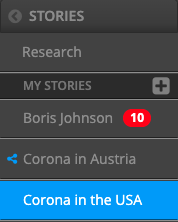
By default you will only see the Research tab, there is no preset story. Even then x.news™ is already a helpful research tool! However, it will not keep you up to date with new content related to your fields of interest. Storing a search in a story fundamentally changes this situation.
When you click on the plus icon, a pop-up opens asking you to name your story: within this story a current search is saved for follow-up so you can keep an eye on it even if you are busy working on another story in the meantime
Pick a significant title to keep the overview easier. If you check the box “Shared Story”, this search will be visible for all members of your user group. This is an uncomplicated way to research and work together.
SHARED STORIES
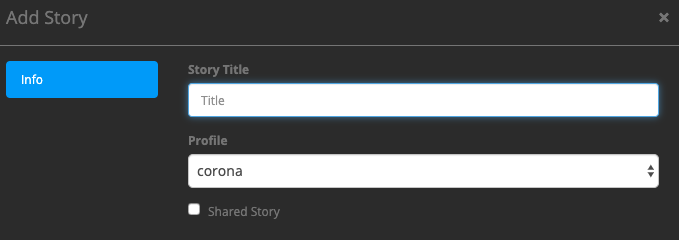
In the overview, you can recognise your shared stories by the symbol that you can see on our screen next to “Corona in Austria”. Each story has its own workspace that you can work on independently.
If colleagues shared stories you will find them in the left bottom area. What you can see or do with them depends on the settings the owner has set on his or hers workspace.
Look at the red bubble next to the Boris Johnson story. It informs you about new messages in one of your stories plus their number. Creating stories is a comfortable way to keep informed about developments in your fields of interest. If you want to know more in the story’s development over time, you should try x.news™ timeline!